Welcome to AppBundles.com!
How do I get access to my apps?
After purchasing the subscription from AppBundles.com, you will receive an email with instructions on downloading the apps and activating your account. If you did not receive the confirmation email, please reach out to support@appbundles.com.
Activation Steps
How do I activate the apps in AppBundles.com Best Apps Bundle?
Use the links in your confirmation email to download each of the apps.
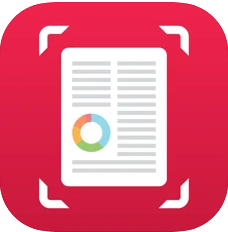 How do I activate AppBundles.com SwiftScan?
How do I activate AppBundles.com SwiftScan?
SwiftScan Activation:
- Open your app and tap the three dots located at the top right corner of the app.
- Tap Settings
- Scroll down and tap
Activate
- Enter your login information used to make the purchase on AppBundles.com.
- Receive Premium Feature Activation Message - Your app is ready to use!
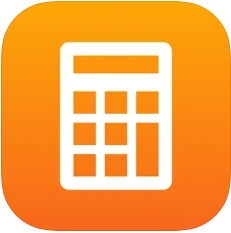 How do I activate AppBundles.com CalConvert?
How do I activate AppBundles.com CalConvert?
CalConvert Activation:
- Open your app and tap the gear located at the top right corner of the app.
- On the Themes page, tap the gear again.
- Scroll down and tap
Activate
- Enter your login information used to make the purchase on AppBundles.com.
- Receive Premium Feature Activation Message - Your app is ready to use!
 How do I activate AppBundles.com Hi-Def Radar?
How do I activate AppBundles.com Hi-Def Radar?
Hi-Def Radar Activation:
- Open your app and tap the blue circle icon located at the top right corner of the app.
- Scroll down and tap
Activate
- Enter your login information used to make the purchase on AppBundles.com.
- Receive Premium Feature Activation Message - Your app is ready to use!
 How do I activate AppBundles.com Stocks+?
How do I activate AppBundles.com Stocks+?
Stocks+ Activation:
- Open your app and tap the three bars located at the top left corner of the app.
- Tap
Activate
- Enter your login information used to make the purchase on AppBundles.com.
- Receive Premium Feature Activation Message - Your app is ready to use!
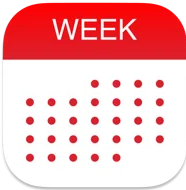 How do I activate AppBundles.com WeekCal?
How do I activate AppBundles.com WeekCal?
WeekCal Activation:
- Open your app and tap the gear icon located at the top right corner of the app.
- Scroll down and tap
Activate
- Enter your login information used to make the purchase on AppBundles.com.
- Receive Premium Feature Activation Message - Your app is ready to use!
Activation Steps - Visual Guide
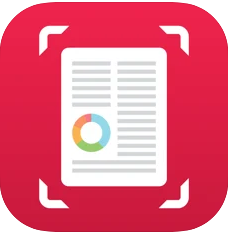 How do I activate AppBundles.com SwiftScan? - Visual Guide
How do I activate AppBundles.com SwiftScan? - Visual Guide
- Open your app and tap the three dots located at the top right corner of the app.
2. Tap Settings
3. Scroll down and tap Activate
4. Enter your login information used to make the purchase on AppBundles.com.
5. Receive Premium Feature Activation Message - Your app is ready to use!
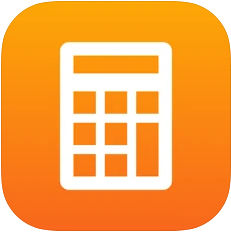 How do I activate AppBundles.com CalConvert? - Visual Guide
How do I activate AppBundles.com CalConvert? - Visual Guide
- Open your app and tap the gear located at the top right corner of the app.
2. On the Themes page, tap the gear again.
3. Scroll down and tap Activate
4. Enter your login information used to make the purchase on AppBundles.com.
5. Receive Premium Feature Activation Message - Your app is ready to use!
 How do I activate AppBundles.com Hi-Def Radar? - Visual Guide
How do I activate AppBundles.com Hi-Def Radar? - Visual Guide
- Open your app and tap the blue circle icon located at the top right corner of the app.
2. Scroll down and tap Activate
3. Enter your login information used to make the purchase on AppBundles.com.
4. Receive Premium Feature Activation Message - Your app is ready to use!
 How do I activate AppBundles.com Stocks+? - Visual Guide
How do I activate AppBundles.com Stocks+? - Visual Guide
- Open your app and tap the three bars located at the top left corner of the app.
2. Tap Activate
3. Enter your login information used to make the purchase on AppBundles.com.
4. Receive Premium Feature Activation Message - Your app is ready to use!
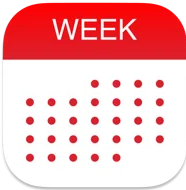 How do I activate AppBundles.com WeekCal? - Visual Guide
How do I activate AppBundles.com WeekCal? - Visual Guide
- Open your app and tap the gear icon located at the top right corner.
2. Scroll down and tap Activate
3. Enter your login information used to make the purchase on AppBundles.com.
4. Receive Premium Feature Activation Message - Your app is ready to use!