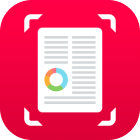 Widgets for SwiftScan
Widgets for SwiftScan
SwiftScan now brings you the convenience of iOS Widgets! Quickly access app shortcuts or turn the app icon into a widget, making your document scanning tasks faster and more efficient.
Why Use SwiftScan Widgets?
- Quick Access: Open your favorite scanning features right from the home screen.
- Time-Saving: Start scanning or managing documents with a single tap.
How to Set Up SwiftScan Widgets
Option 1: Using the App Icon
- Tap and Hold the SwiftScan App Icon: On your iOS device, locate the SwiftScan app icon on the home screen.
- Access Shortcuts: Tap and hold the icon to reveal a menu of app shortcuts for quick access.
- Add as a Widget: Tap and hold the app icon to bring out options for widget size and turn the icon into a widget.
Option 2: Adding from a Blank Area
- Tap and Hold on a Blank Area of the Home Screen: Press and hold a blank area until the icons start jiggling.
- Select Edit: Tap the Edit button in the top-left corner of the screen and select Add Widget.
- Find SwiftScan in the Widget List: Scroll or search for SwiftScan in the widget selection menu.
- Add and Position Your Widget: Tap Add Widget and drag it to your desired spot on the home screen.