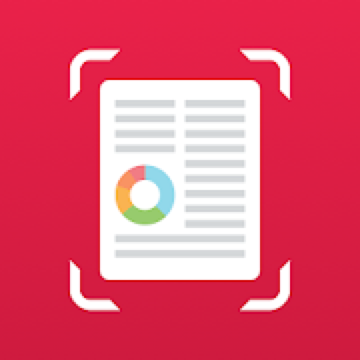 SwiftScan Pro Folders
SwiftScan Pro Folders
This Guide will take you through the process of creating and managing folders in SwiftScan and how to store your documents efficiently.
![]() How can I create folders?
How can I create folders?
- Tap the checkmark icon at the upper right corner of the screen
- Open Folder Editing View
Folder Editing View:
New Folder: Creates a new folder, no surprises here.
Send to: Opens the Workflows, like in the older versions of SwiftScan.
Move to: Let you move scans into folders or even folders into other folders.
Delete: Deletes the selected documents and folders (Be careful!).
![]() How can I move my documents into folders?
How can I move my documents into folders?
After creating a new folder (Private in the example), you can move your documents into it. Tap on the document, and it will be selected. Now you can upload, move or delete it by pressing one of the buttons in the toolbar below.
![]() How can I move my folders?
How can I move my folders?
You can select folders with a single tap and move them into another folder using the same method.
![]() How can I rename my folders?
How can I rename my folders?
To rename a folder, tap on the folder name at the top center of your SwiftScan app and enter a new name.
![]() Why are folders only available to Pro users?
Why are folders only available to Pro users?
Generally, only users who use SwiftScan very frequently and have a high number of scans on their devices will need folders to organize their documents. We don’t want to impose a folder structure on new users who are still in the process of getting to know SwiftScan.